Quick start guide¶
Warning
The demo have been tested with nexus tablet, in this guide we will refer to it.
Unboxing¶
The product is supplied with the box like this:
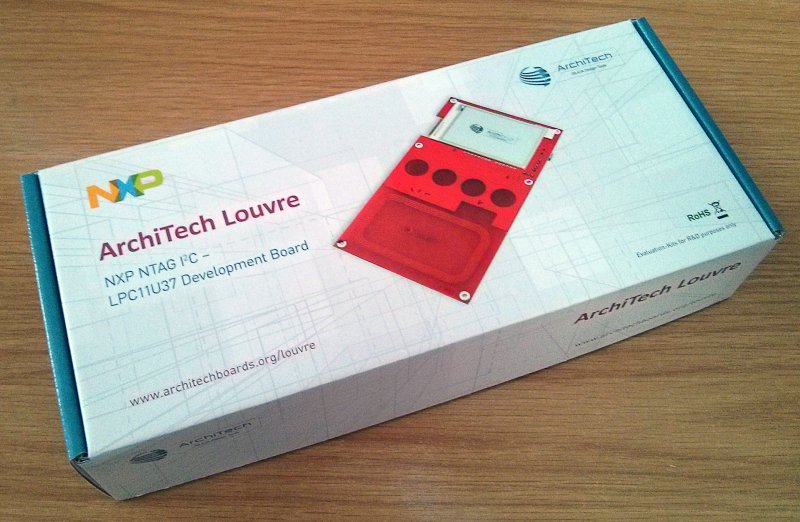
And this is the content of box:

The board itself has been programmed with the demo.
Install Android Application¶
Warning
This application works on tablet and smartphone with android system. Not all device provided by antenna NFC are suited: if the antenna is too small cannot supply enough energy required to the Louvre board to run the demo. However the most device in the market are capable to work with the board without problems.
- open the Application menu and click on the Settings application.
- Select Applications from the Settings menu then select Security
- Check the first selection, Unknown Sources so you can install an APK file from a location other than the Android Market. A warning message will be desplayed, select OK to continue.
Demo without Mini-USB cable¶
This demo has the purpose to show how the Louvre can run getting energy only from the NFC and the communication from the android device to the Louvre board.
- Start the application on the android device:
- The application displays the images that you can sent to the Louvre. Select an image do you like:
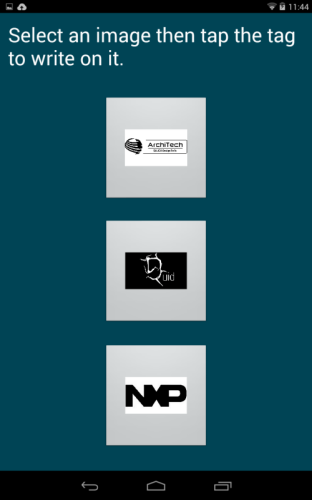
- Lay down the tablet on the Louvre. The Android device must cover all the antenna area of the Louvre.
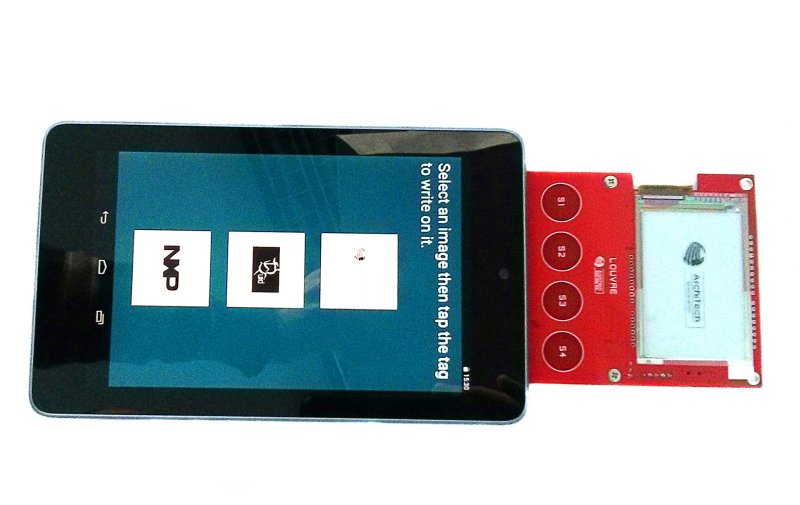
- Once the data transfer is done a message is reported on the tablet. Do not remove the device from the Louvre until the e-ink display doesn’t show the selected image.
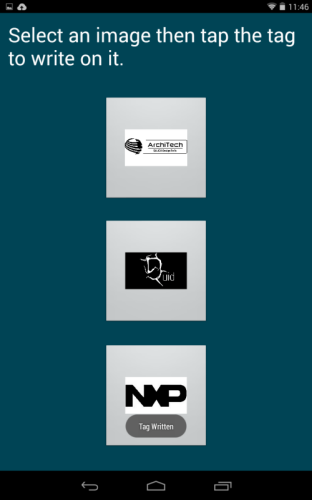
- Finally the display will show the image selected
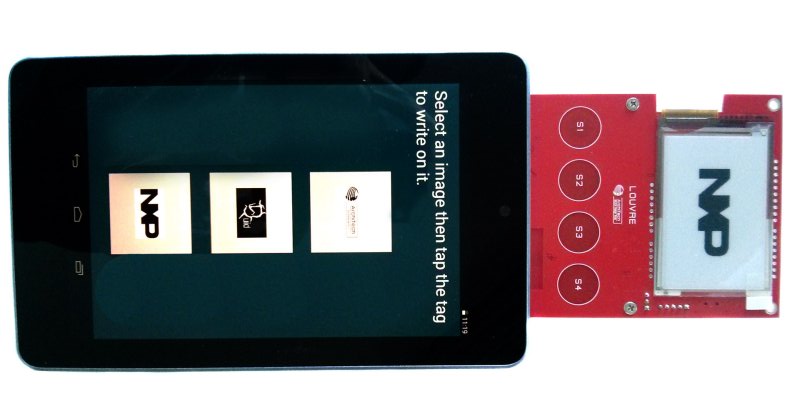
Demo with Mini-USB cable¶
This demo has the purpose to show the communication from the Louvre board to the android device.
- Check the jumper CN4 is setted correctly:

- Insert mini-usb cable from PC to the CNX connector of the board.

- The Louvre display on the e-ink screen the temperature read from SEN300 sensor and the last capacitive button pressed.

- If you press a capacitive button S1, S2, S3 or S4 this will displayed on the screen.

